Web photo gallery meta data
The meta-tags provide meta-information about your page, such as descriptions, keywords, copyright information, etc. for search engines (i.e. it is not displyed on the gallery pages). You can add meta-data to your gallery pages on the Options step, the Meta data tab.
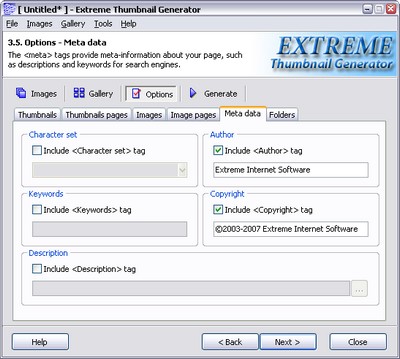
Character set
To add a Character set tag to your pages check the Include <Character set> tag box and select the desired character set from the drop-down list. It adds the following tag to all pages:
<meta http-equiv="Content-Type" content="text/html; charset=...">Keywords
To add a Keywords tag to your pages check the Include <Keywords> tag box and enter your gallery keywords into the edit field. It adds the following tag to all pages:
<meta name="Keywords" content="...">Author
To add an Author tag to your pages check the Include <Author> tag box and enter the author name into the edit field. It adds the following tag to all pages:
<meta name="Author" content="...">Copyright
To add a Copyright tag to your pages check the Include <Copyright> tag box and enter the copyright information into the edit field. It adds the following tag to all pages:
<meta name="Copyright" content="...">Description
To add a Description tag to your pages check the Include <Description> tag box and enter the description of your gallery into the edit field. You can use gallery-related special tags in this field. It adds the following tag to all pages:
<meta name="Description" content="...">
