How to add shadow effect to thumbnail images
To add a shadow effect to all thumbnail images in the gallery go to the Options step, select the Images tab and click the Add shadow to images and/or thumbs... button. It will open the Shadow effect settings window where you can specify all the parameters of shadow.
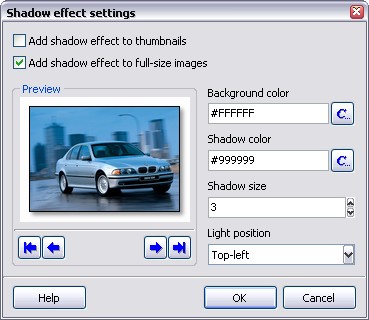
Now check the Add shadow effect to thumbnails box and the preview of the image with applied shadow effect will appear in the Preview section.
To achieve the best result you should make the Background color equal to the background color of the gallery pages. In the example below, the background color for this thumbnail was White (or #FFFFFF).

All thumbnail images are saved in the JPEG format, using the thumbnail image format settings.
See also
How to add a border to the thumbnail images, How to change the thumbnail image size, Thumbnail resize methods explained

