Sub-folders in the Gallery folder
When the gallery is generated all gallery files are saved into the sub-folders of the folder which you can choose on Gallery step. There is a Save gallery to field. It shows the currently selected gallery folder.
Also you can choose a sub-folder name for every part of the gallery on the Options step, the Folders tab or choose to save all gallery files right into the gallery folder (without any sub-folders).
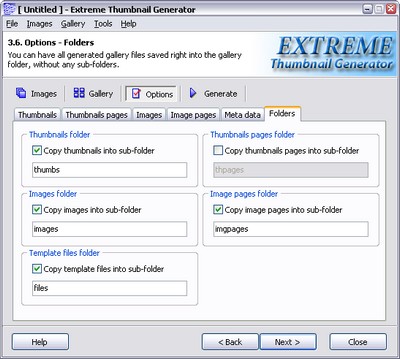
Thumbnails folder
If you want thumbnails copied into a sub-folder in the gallery folder, then check the Copy thumbnails into sub-folder box and enter the desired sub-folder name into the edit field.
Images folder
If you want full-size images copied into a sub-folder in the gallery folder, then check the Copy images into sub-folder box and enter the desired sub-folder name into the edit field.
Template files folder
If you want template files (background image, button images and others) copied into a sub-folder in the gallery folder, then check the Copy template files into sub-folder box and enter the desired sub-folder name into the edit field.
Thumbnails pages folder
If you want thumbnails page copied into a sub-folder in the gallery folder, then check the Copy thumbnails pages into sub-folder box and enter the desired sub-folder name into the edit field.
Image pages folder
If you want image pages copied into a sub-folder in the gallery folder, then check the Copy image pages into sub-folder box and enter the desired sub-folder name into the edit field.

