Send a photo gallery via email
After your gallery is generated you can create a ZIP archive containing all gallery files and attach it to the email message to send it anywhere you want.
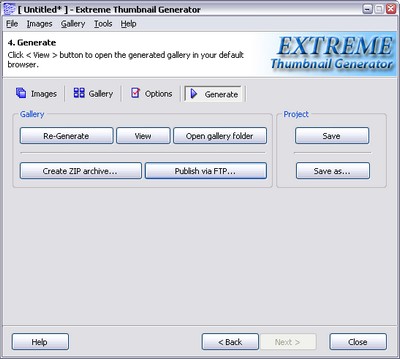
Create a ZIP archive
To create a ZIP archive you can use the Gallery - Create ZIP archive... menu command or the Create ZIP archive... button. You will have to enter the name of the ZIP archive file and click Save button. You will see the progress bar as all gallery files are being added to the archive.
Attach a ZIP archive to the mail message
Now all you have to do is to attach the archive to the mail message. You can do it any way want, but here is the simplest.
Click the Open gallery folder button or press [Ctrl + M] on your keyboard. This button opens the gallery folder in Windows Explorer. Now right-click on the ZIP file name. In the menu select Send to -> Mail recipient.
See also
Generate a web photo gallery, Publish the gallery on the Web via FTP

