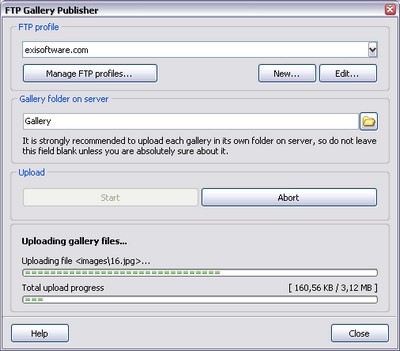Publish a gallery on the Web via FTP
Extreme Thumbnail Generator has a built-in gallery publishing module that allows you to upload all gallery files to your Web server via FTP. After your gallery is generated and ready to be published click the Publish via FTP... button.
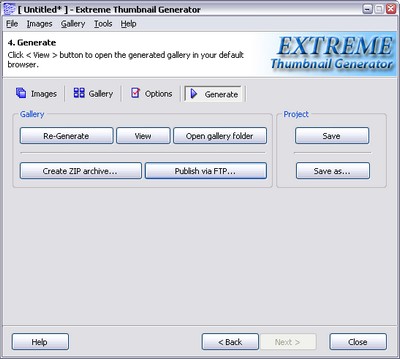
If you are publishing your first gallery with Extreme Thumbnail Generator, then you will see the FTP settings wizard that will help you to connect to your FTP server and choose a folder where the gallery files must be uploaded. After that you will just have to click the Start button and watch your files being uploaded.
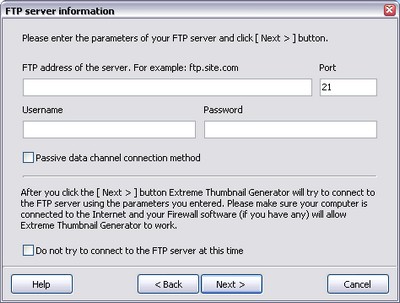
Later, when you'll be publishing other galleries, the process will be even simpler. You will just have to choose a folder on your server for the new gallery and start uploading right away - all FTP settings are automatically saved in the FTP profile.